- Smarter with AI
- Posts
- MonDive#16: Design a Pro LinkedIn Banner in Minutes using AI
MonDive#16: Design a Pro LinkedIn Banner in Minutes using AI
Turn a rough sketch into a polished LinkedIn banner using ChatGPT o3 and Ideogram in minutes.

Welcome to the MonDive
Today in MonDive 🔥 Create a stunning LinkedIn banner using ChatGPT o3 + Ideogram, no design skills needed.
Designing a banner can feel like hard work. You’ve probably wasted hours pushing pixels in Canva.
This workflow flips that: you sketch → AI does the heavy lifting → you polish in minutes.
Let’s design smarter,
5x Your Conversions with AI-Powered Landing Pages - Free 14-Day Trial
Join 45,000+ SMBs & Agencies scaling paid campaigns with Leadpages.
Build AI-optimized landing pages in minutes – no coding needed. Easily capture leads to close sales faster.
Integrate with HubSpot & GA4 to double your ROAS and unlock measurable growth. Start your free trial today.
🧠 Why This Works
Designing a banner from scratch is hard.
You waste hours inside Canva.
Templates feel generic.
Your profile still doesn’t pop.
But with AI tools like GPT-o3 and Ideogram, you can:
✅ Go from ugly sketch to brand-aligned banner
✅ Use AI to translate visuals into clean, powerful designs
✅ Looks like a designer without actually being one
Let’s break down the full workflow 👇
Step 1: Sketch your banner – ugly is fine
Draw your banner layout on paper or a tablet.
It doesn’t have to look good — just make sure it’s compartmentalized and legible.
(Think: left = photo, right = text. Or center = logo, top = headline.)
The goal is structure, not beauty.

Step 2: Upload sketch to GPT o3
Head to ChatGPT and select the o3 model (or GPT-4o).
Upload your image and run the prompt.
Prompt:
Provide me with an Ideogram prompt to create a LinkedIn banner from my sketch.
Step 3: Copy the output prompt
ChatGPT will return a detailed, visual-rich description you can feed into Ideogram.
Copy it — this is now your base for image generation.

Step 4: Generate the Banner in Ideogram
Go to Ideogram
Log in to ideogram.ai

Set your aspect ratio
Select 3:1 aspect ratio
Note: You need the pro version to use 3.1 aspect ratio

Select AI model & image count
Choose your preferred AI model (3.0 (latest) is better)
Set the image number to 4
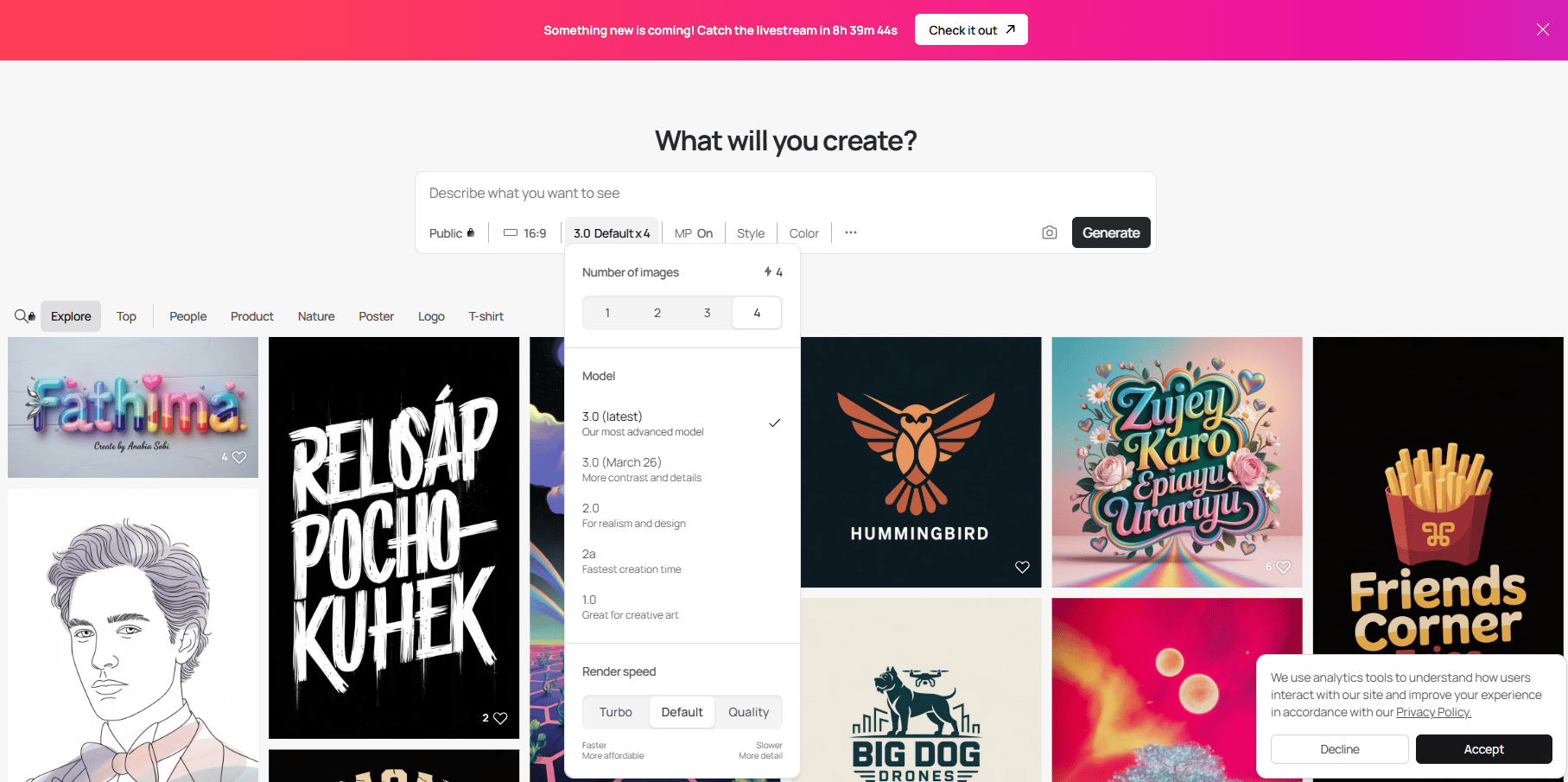
Choose a style
Pick a design style that matches your brand vibe

Add brand colors
Click Colors
Choose your brand color. This ensures brand consistency across outputs.

Paste the GPT prompt
Paste the Ideogram-ready prompt from GPT o3 into the prompt box.
Double-check for tone, clarity, and visual keywords.

Step 10: Generate your banner
Click “Generate” and wait for Ideogram to deliver 4 polished design options.
Pick your favorite.✅ Optional: Click Remix to get stronger visual variations of the best one.

Step 5: Final Touch with Canva
Download and import into Canva
Open Canva.com and upload your favorite design.
Resize it to 1584 x 396 pixels — the perfect LinkedIn banner size.

Use Magic Grab in Canva
Use Canva’s Magic Grab tool to remove unwanted text or placeholders.
Drag and drop in your headshot, adjust spacing as needed.
Tweak, Export & Upload
Make any last adjustments.
Export as PNG.
Go to your LinkedIn profile → Upload → Done.

Your banner now looks like a pro designer made it.
🚀 The Bottom Line
You don’t need design chops—just intent and a rough sketch.
Let ChatGPT o3 turn your layout into a precise Ideogram prompt, generate clean 3:1 options, then polish in Canva to 1584×396 with solid contrast and your headshot.
In minutes, you’ve got a professional, on‑brand LinkedIn banner that reads clearly on any screen.
Focus on the message; let AI handle the heavy lifting. Remix when your offer changes and keep your profile looking fresh.
Some of this content is inspired by Charlie Hills
The Smartest AI Library on the Internet🎉
Explore a world of 2789+ AI Resources from 97+ AI creators on LinkedIn, packed with actionable tutorials and diverse prompts!
We’d love to hear from you!How did you feel about today's MonDive? Your feedback helps us improve and deliver the best possible content. |
Know someone who may be interested?
And that's a wrap on today's MonDive!


Reply